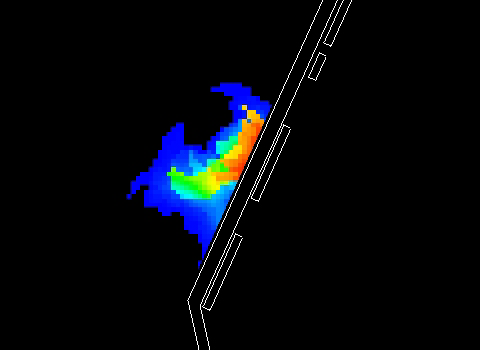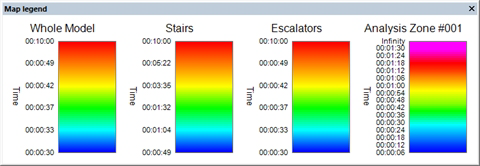Viewing maps as part of a simulation
To view maps as part of a simulation:
- Ensure you have a simulation open (see "To start an on-line analysis session:" in On-line Analysis).
- Ensure that the map(s) you want to see are active by checking their status on the ‘Data’ tab in the Object Directory
- In the Object Directory, find the map you wish to view, right-click on its name and select Show Map.
-
Play back or record the simulation (see
Playing back a
simulation
or
Record .RES track
events .
As the simulation runs, the colours of the selected map’s parameters and ranges are overlaid on the simulation.
-
If you want to display the map’s legend, right-click in the
viewing window and select
.
The legend is displayed vertically on the right-hand side of the viewing window but can be dragged, repositioned and resized, like the example here.